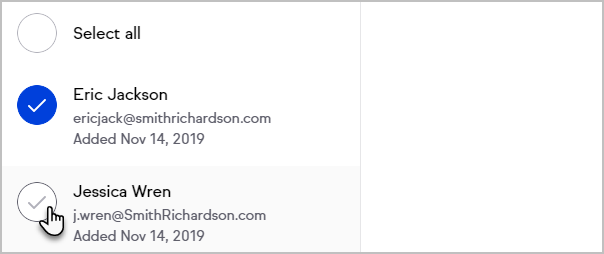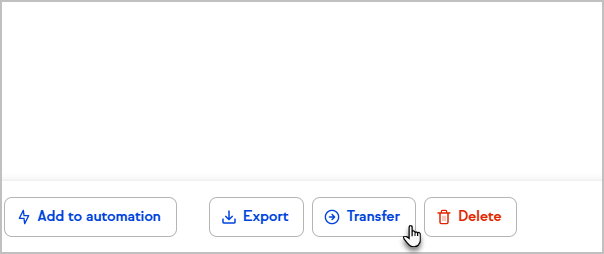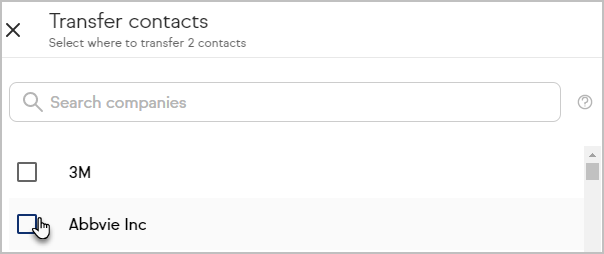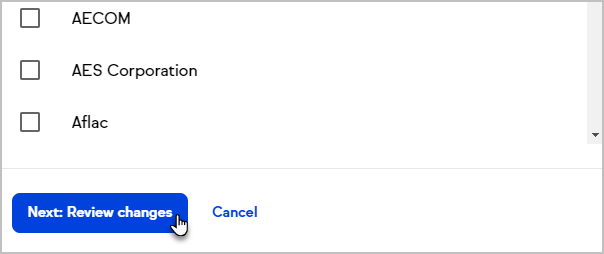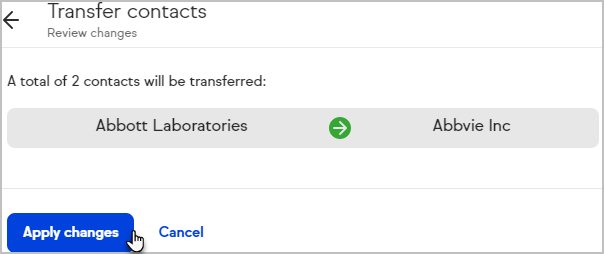Now you can organize your contacts by company, making it easier to view and interact with them. See all of your companies in one simplified view, complete with a search bar for quick access.
Access your Companies list
- Navigate to your Contacts > Companies
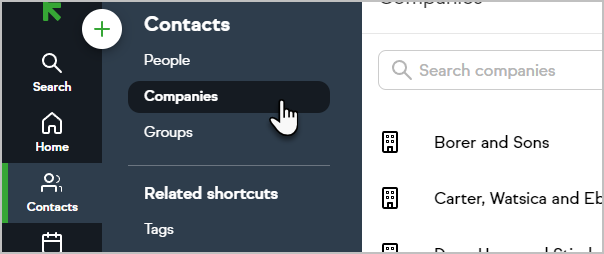
- Keap will display a list of your companies with 50 companies on each page
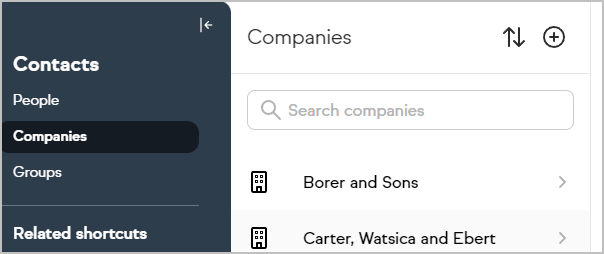
- Quickly navigate between pages using the buttons at the bottom of the Companies list
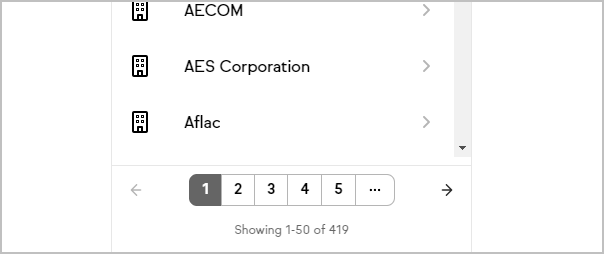
View the contacts associated with a company
- Access your Companies list
- Select a company to see a list of the associated contacts
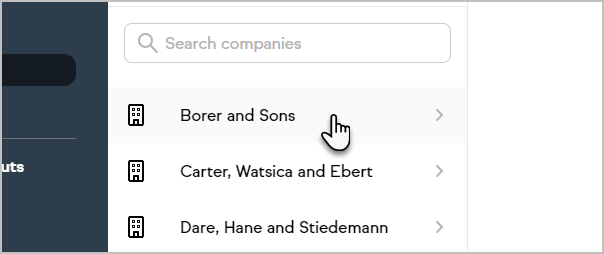
- Select a contact to view their contact record
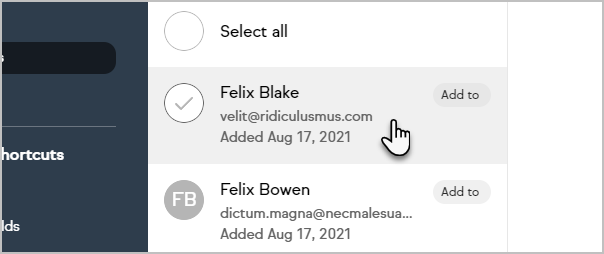
Add contacts to a company
In addition to managing contacts with the Companies list, contacts can be added to a company by modifying the Company field on the contact record.
- Access your Companies list
- Select a company
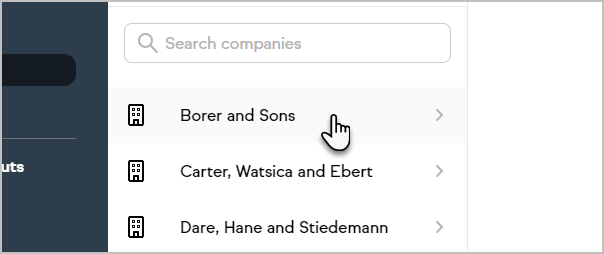
- Click the + button or the Add a contact button
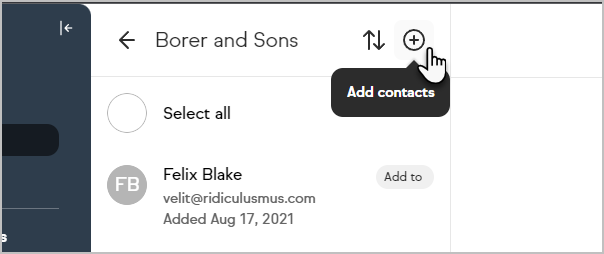
- Select an existing contact to add to the company or create a new contact
Note: You can select one of your Internal forms while adding contacts by clicking the Add contacts to this company header - Click Add contacts
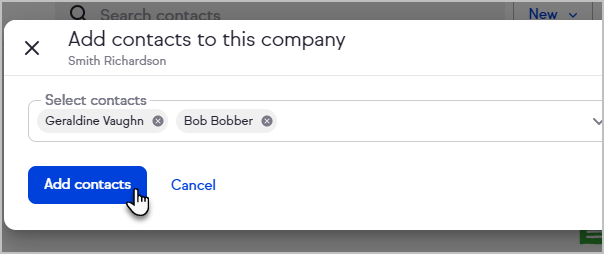
Transfer contacts to a different company
- Access your Companies list
- View the contacts associated with a company
- Click Select all
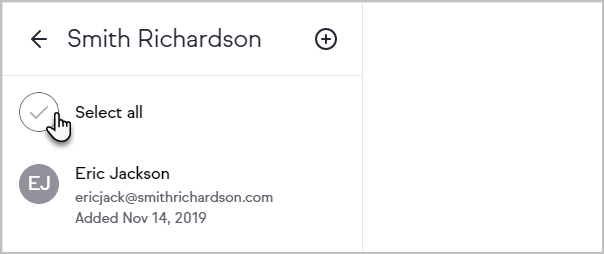 or click the avatar for each contact you want to take action on
or click the avatar for each contact you want to take action on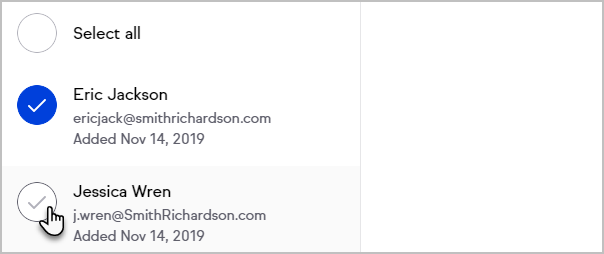
- Click Transfer
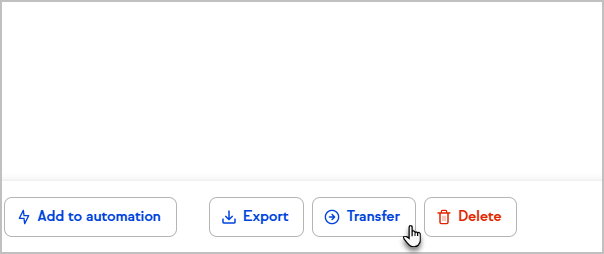
- Select where to transfer the contacts
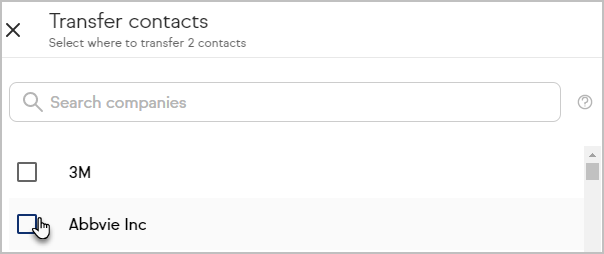
- Click Review changes
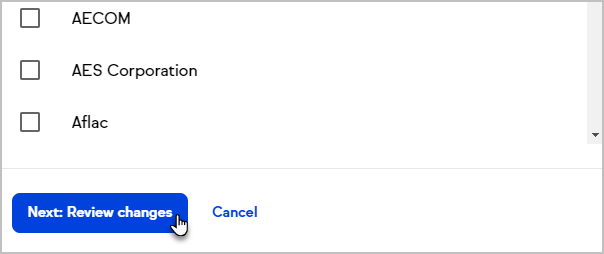
- Click Apply changes
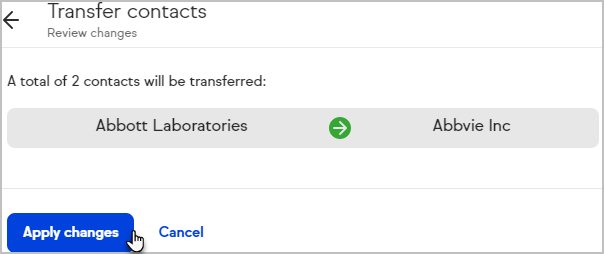
Take action on multiple contacts at a company
Use your Companies list to take an action on all or some contacts at a company. You can add or remove tags to contacts, send them a broadcast, export their details, add them to an automation or delete the contacts.
- Access your Companies list
- View the contacts associated with a company
- Click Select all
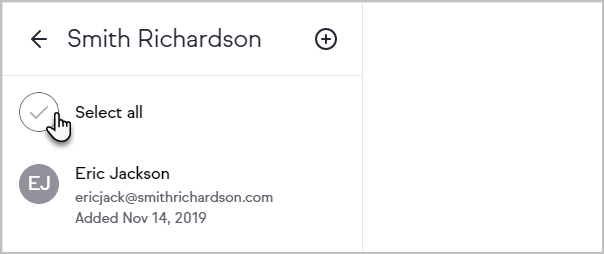 or click the avatar for each contact you want to take action on
or click the avatar for each contact you want to take action on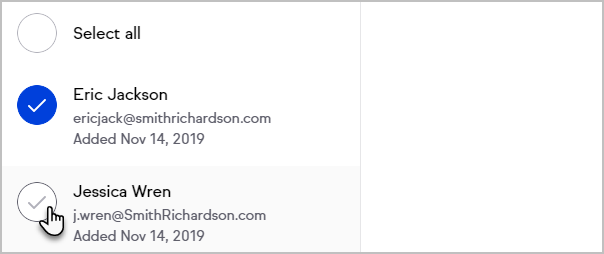
- Select and complete the desired action

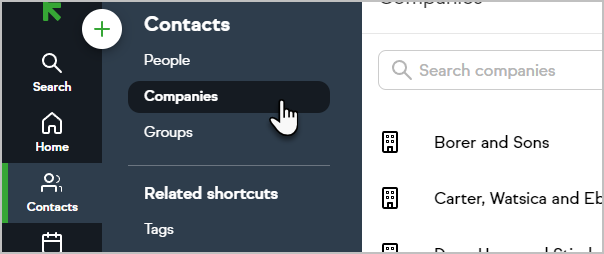
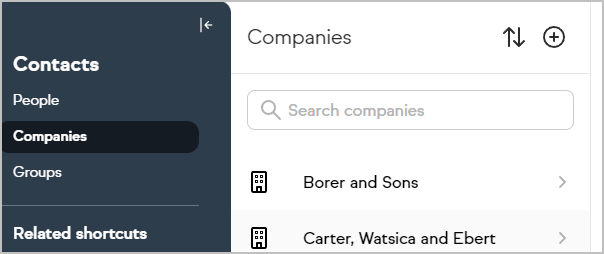
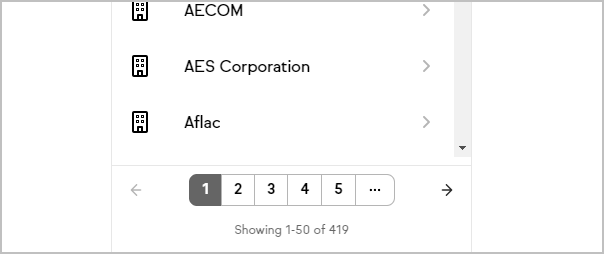
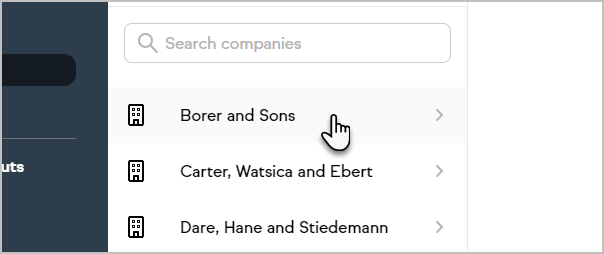
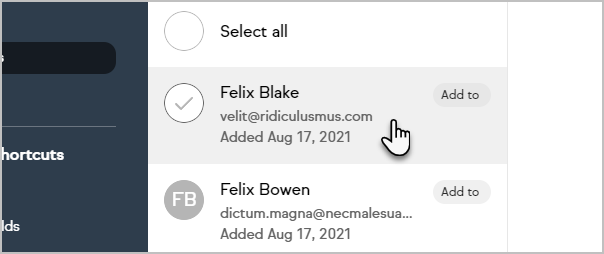
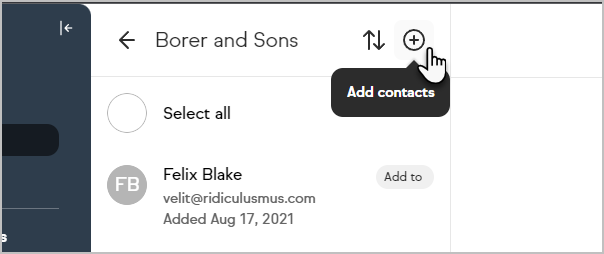
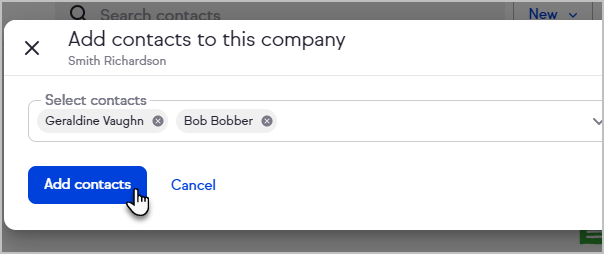
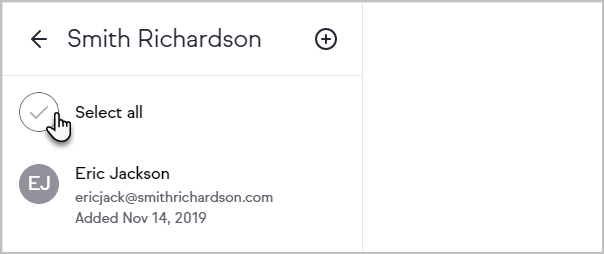 or click the avatar for each contact you want to take action on
or click the avatar for each contact you want to take action on