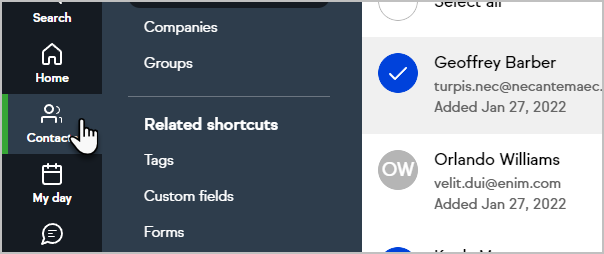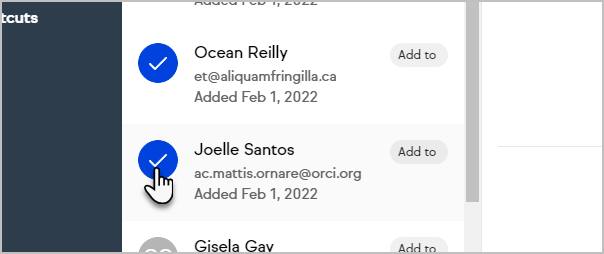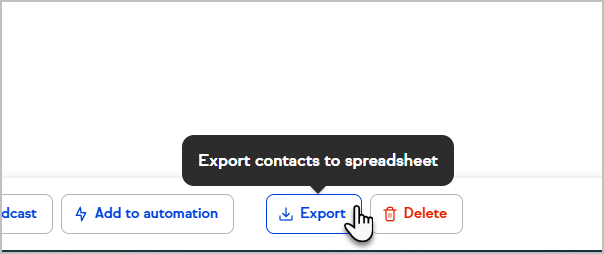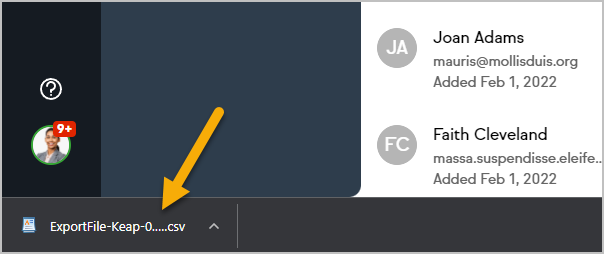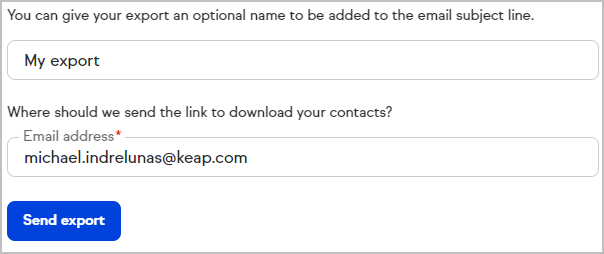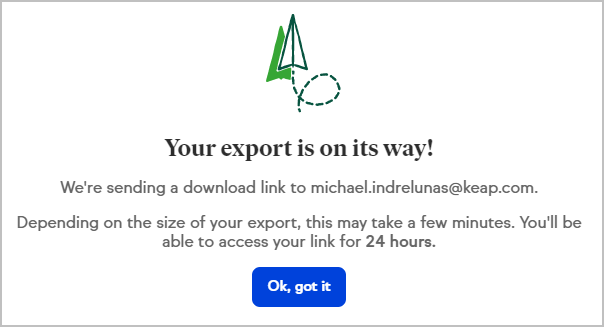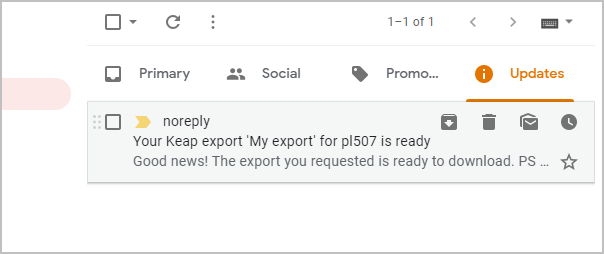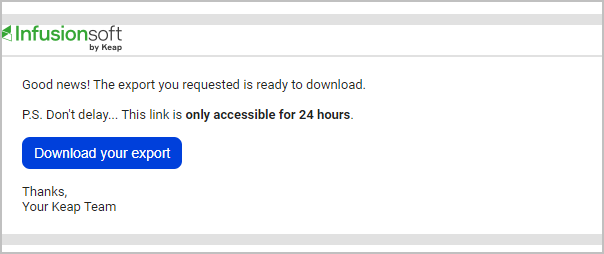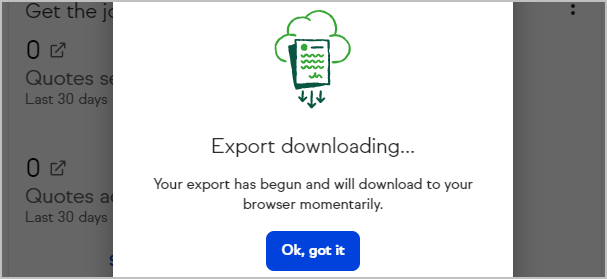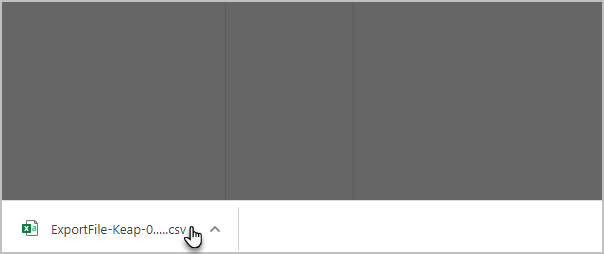Easily export all of your contact data, including custom fields.
Pro-Tip! Tags cannot be exported at this time, however Keap Pro and Keap Max users can utilize the Tag Tracker report to match exported Contact IDs with applied tags.
Export contacts
- Click Contacts > People in the left navigation. Click here to learn how to filter contacts.
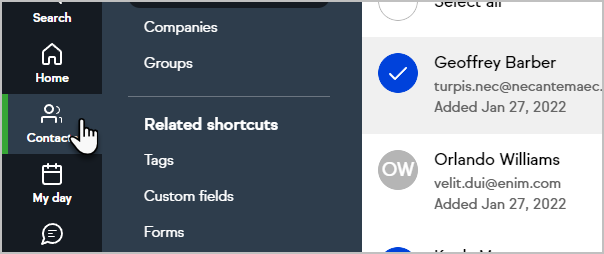
- Select the contacts that you want to export or check the Select All box at the top of the list.
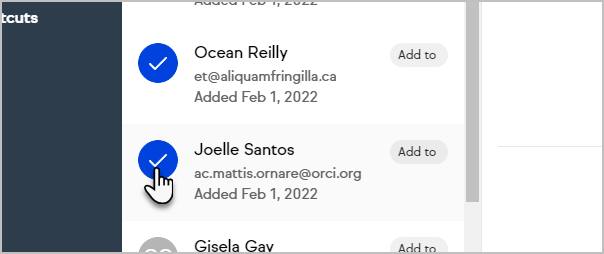
- Click Export at the bottom of the page.
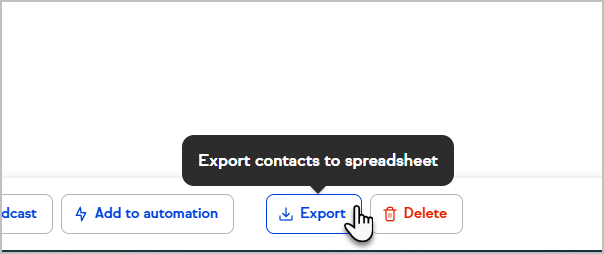
- For exports of 1,000 contacts or less, your export will be downloaded as a csv.
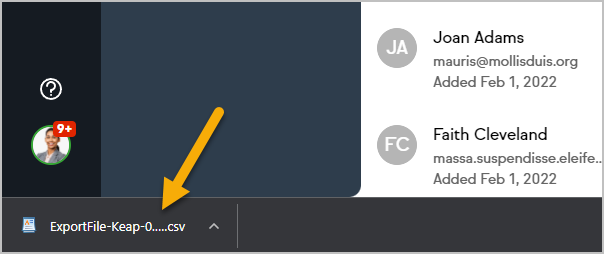
For exports of 1,001 contacts or more, enter an email address to receive a link to download your export and name your report if desired
Note: Your email will be provided in the field by default, but can be changed to any email. However, the recipient of the email must be able to log into the Keap app to download the file.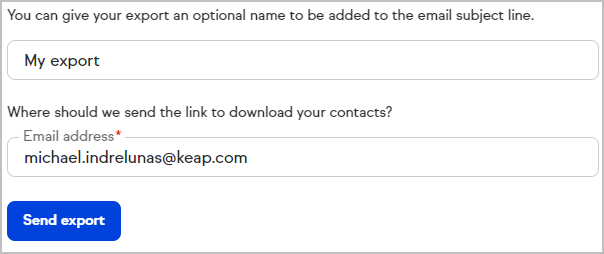
- Click Ok, got it
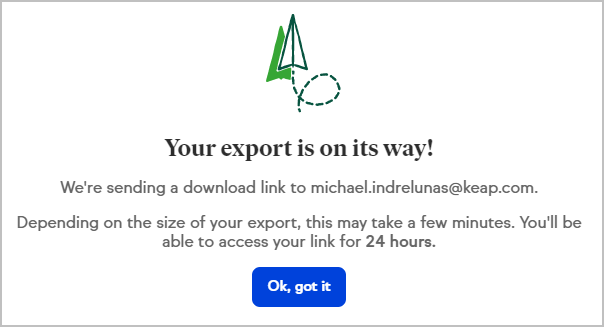
- Check your email for your export. If you gave the export a name, it will be included in the email subject.
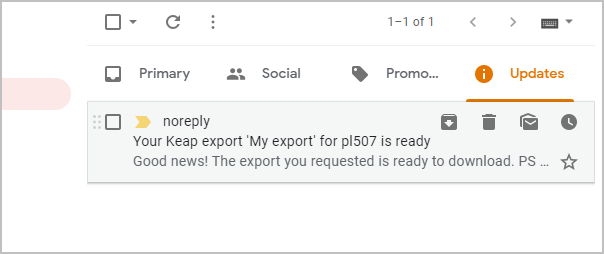
- Click the Download your export button in the email
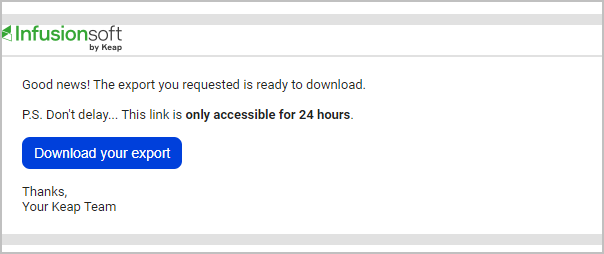
- You or the recipient of your email may be prompted to login to download the export if your session has timed out or you may be using a new device

- Your export will download automatically. Click Ok, got it
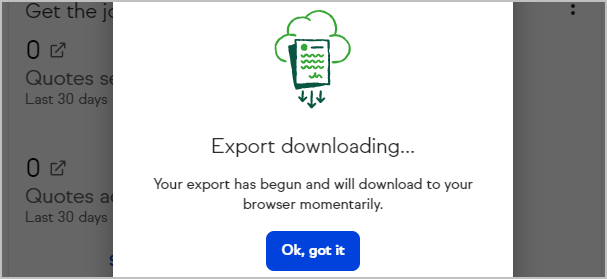
- Locate the downloaded file to access your data
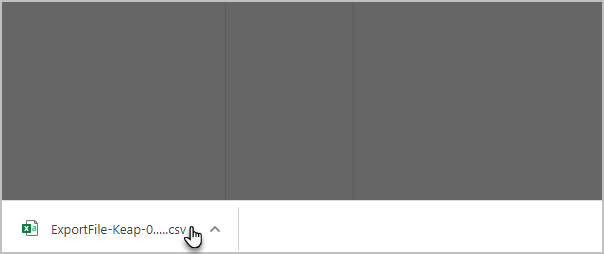
FAQs
What email address will the email be sent from?
[email protected]
How long is the download link in the email valid for?
Only for 24 hours after requesting the export to be processed.
Can I export my Tags and Notes while exporting contact lists?
Not at this time, however you can utilize the Tag Tracker report to export your contacts' tags.
Why haven't I received the email containing my download link?
Please contact our Support team for assistance. If you are unable to send any marketing or transactional emails, this can prevent you from receiving your export download link.