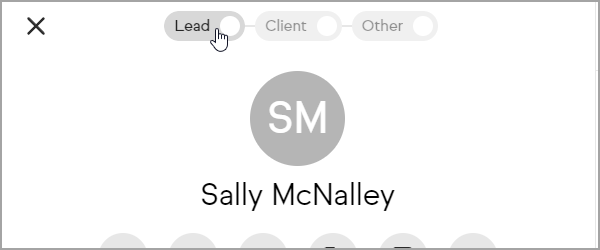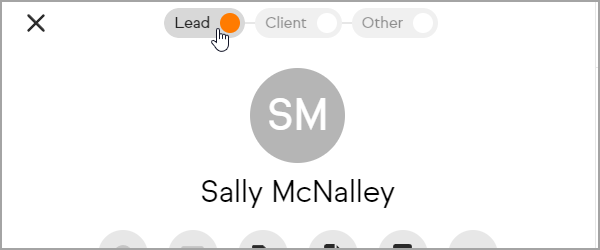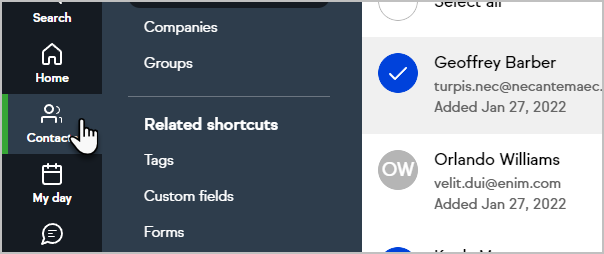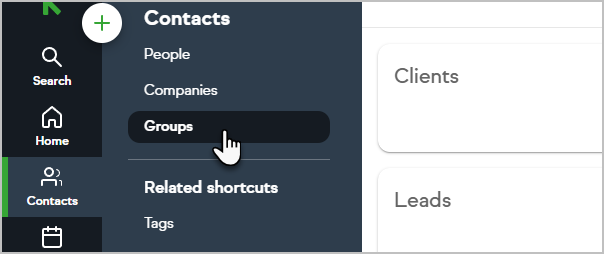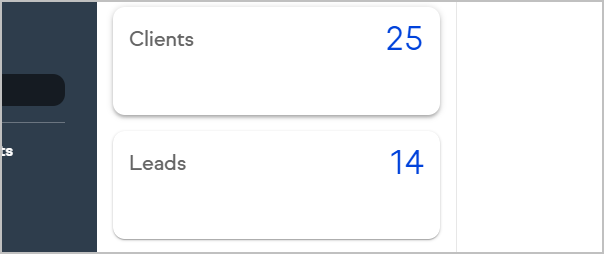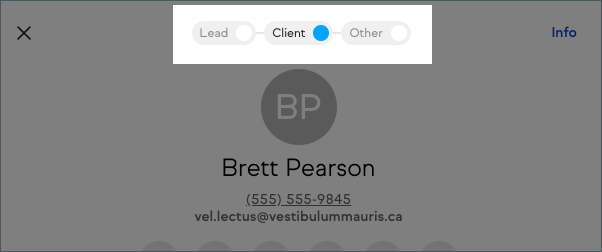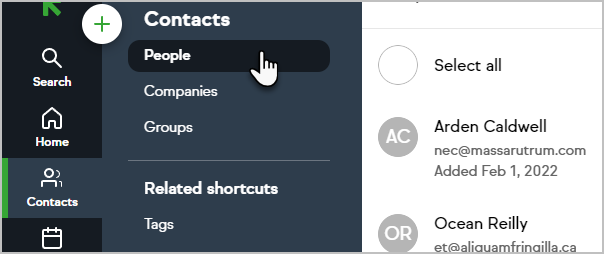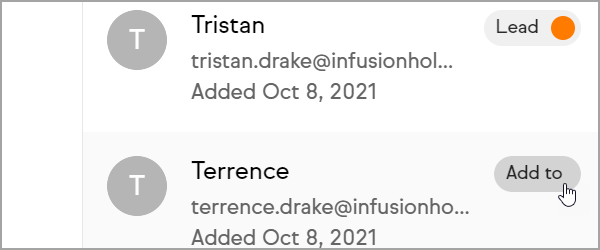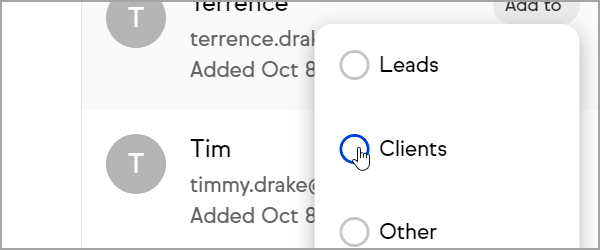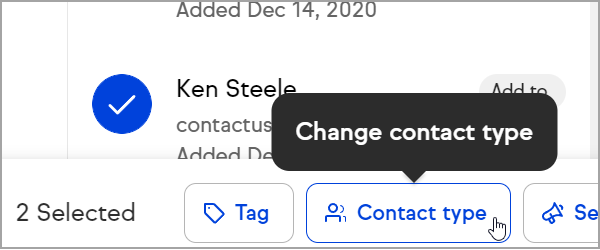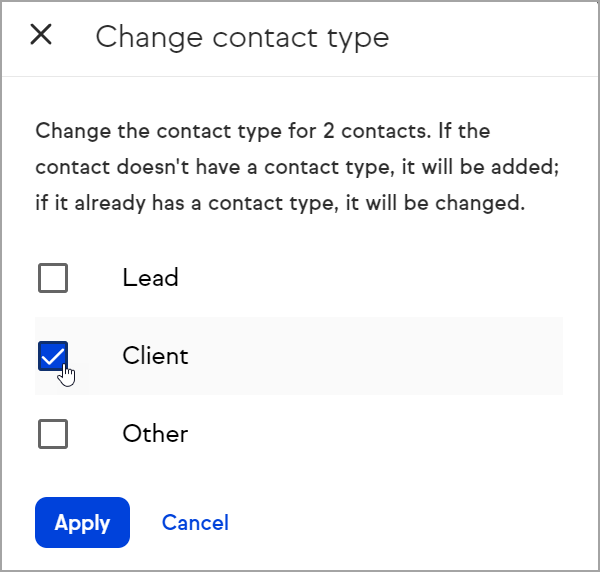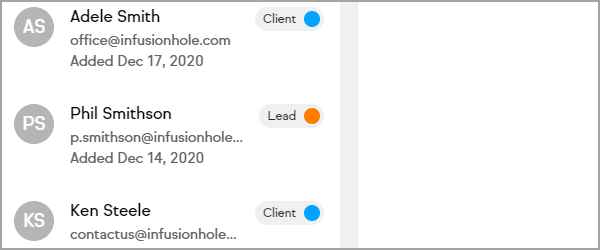You can label your contacts as "Client", "Lead" or "Other" by using the contact type label at the top of each contact record. Setting a contact type will also automatically update Keap's default "Lead" and "Contact" groups. You can also create your own groups.
Change or remove a contact's type
You have the option to categorize contacts when they are created but may need to update the contact as your relationship with them progresses. Changing a contact's type is a simple process and will also update your Lead and Contact groups.
- Navigate to a contact record
- Click the desired contact type
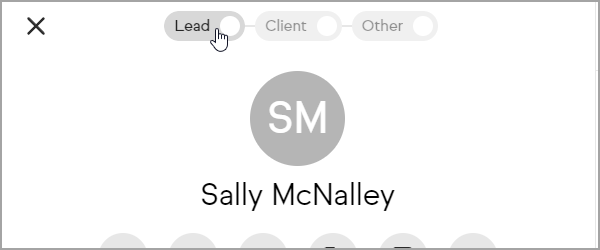
- To remove a contact type, click the selected contact type
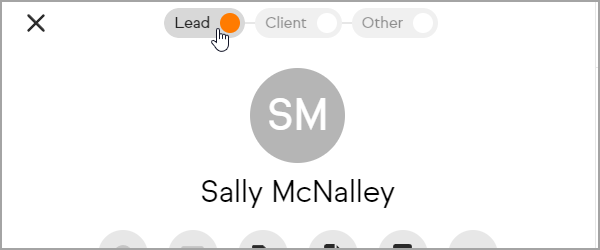
Default groups
Click Contacts from the left navigation
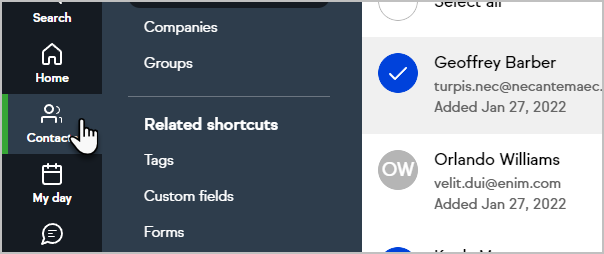
Click Groups
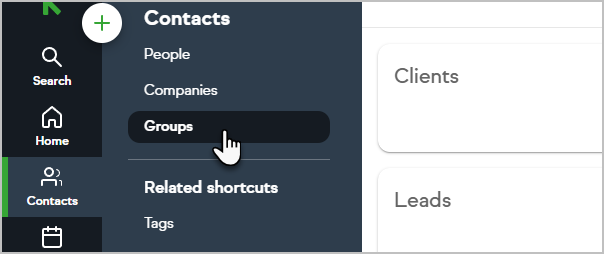
Keap automatically creates four groups for you, "Clients", "Leads", "Other", and "No Contact Type".
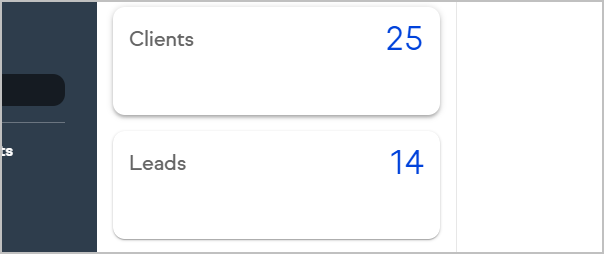
These default groups correspond to your contacts who have the respective contact type set on their contact record
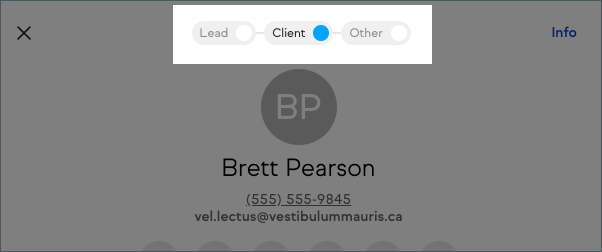
Change Contact Type from List View
- Navigate to Contacts > People
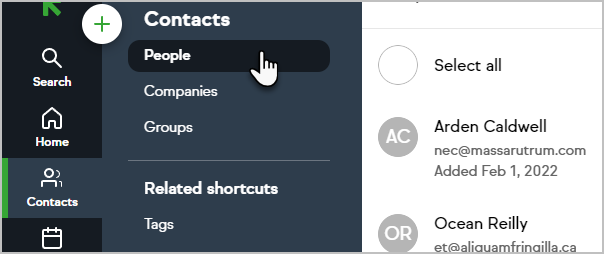
- Click on add to or the current contact type
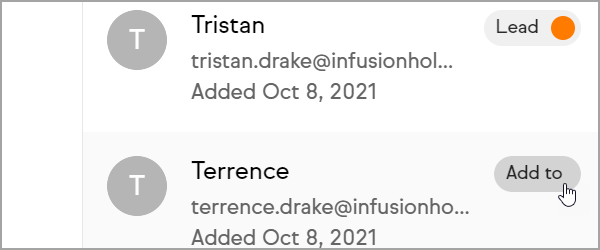
- Select the new contact type
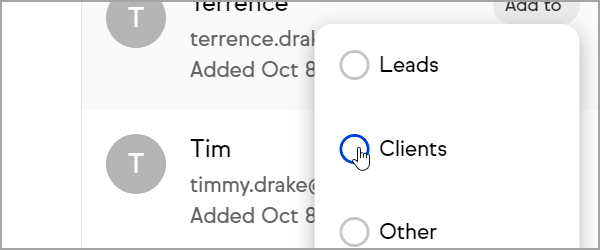
- The contact type is now updated

Update Contact Types in Bulk
- Navigate to Contacts > People
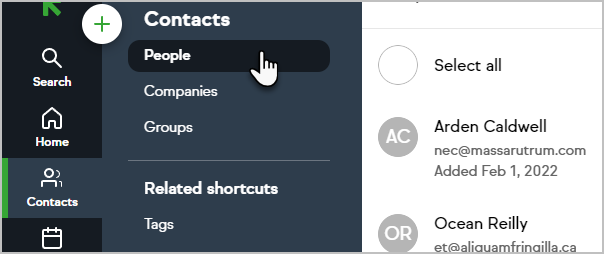
- Click the Avatar of contacts to update
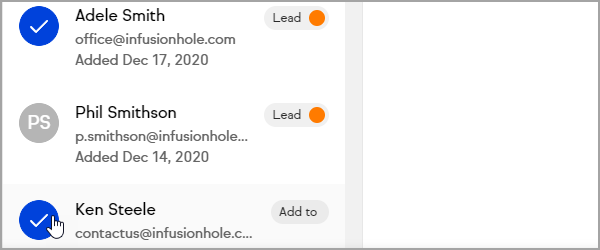
- To the bottom of the screen click Contact type
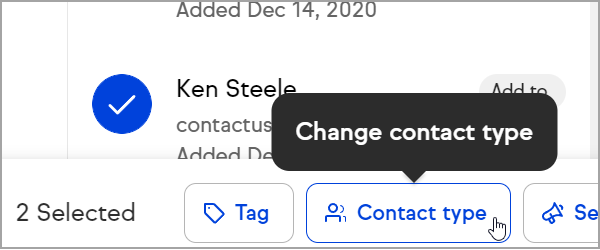
- Check the box of the contact type you want to change the contact to
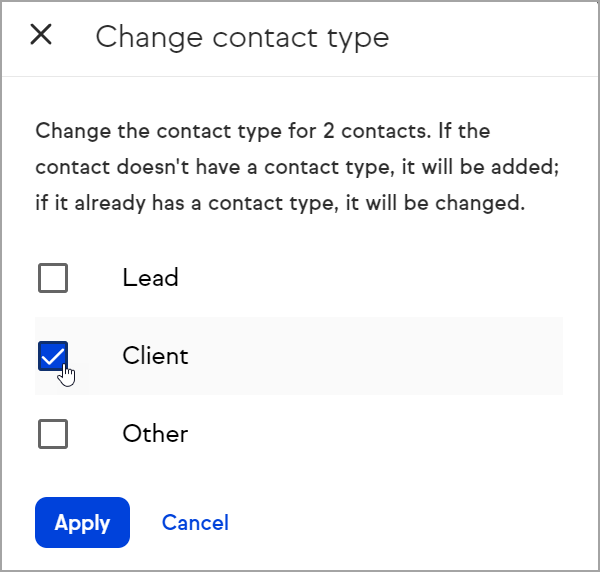
- Click Apply to confirm the change
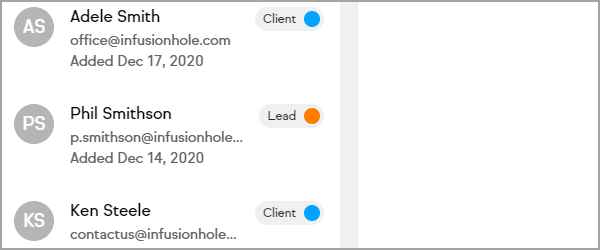
Automatic Contact Type Updates
Certain key activities will automatically update the contact type on a contact record to Lead or Client.
Contacts will advance from an empty status to a Lead when one of the following events occur:
- Adding a new contact through a web form
- Adding a new contact through a landing page
- Adding a new contact through the REST API
- Adding a new contact through a public form
- Adding a new contact through an internal form
- Adding a new contact through an appointment booking page
- A quote is sent to a contact
Contacts will advance from a Lead or empty status to a Client when one of the following events occur:
- A contact pays an invoice through Keap
- A contact pays an invoice through Quickbooks Online when synced with Keap
- A contact makes a manual payment processed through Keap
- A new or existing contact makes a payment with a Checkout form
- A contact is set up for recurring payments and the first payment is processed
Contacts created via the XMLRPC API will not advance from an empty status to a Lead.
Contacts will not move backward through contact type automatic updates.
Contacts which have their contact type set to Other, will not have their contact type automatically changed.
Frequently Asked Questions
Can I change the criteria for the Leads or Clients contact group?
The default cannot Leads and Clients groups cannot be edited. They can be hidden if you would like to create groups with specific criteria for your Leads and Clients, but they must have a unique name.
Can I change the automatic contact type update configuration?
No. This is done automatically and is not available through any settings, nor through Easy Automations.
Can I change the contact type options?
No. Lead and Client are the default contact types. For any contacts that do not match those options, the Other type can be used.