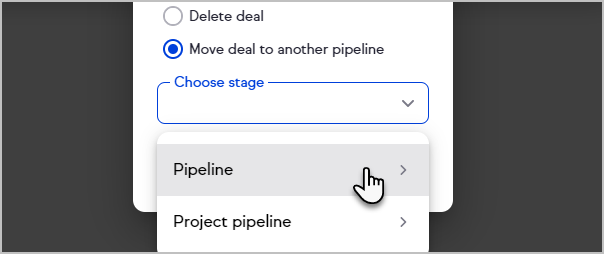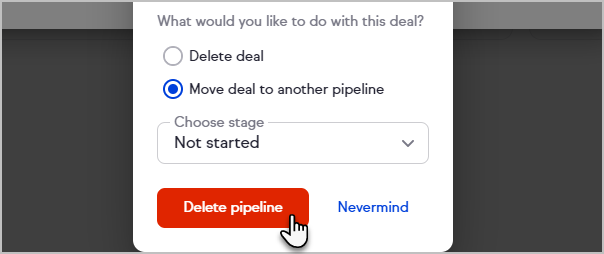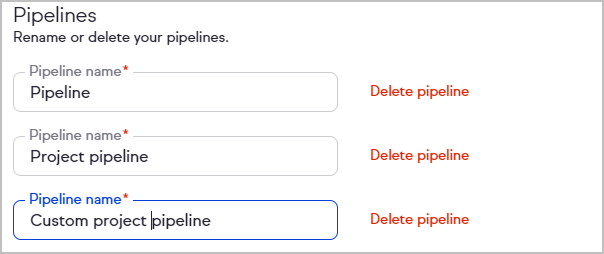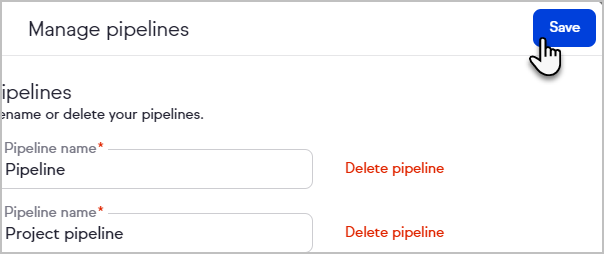Create a new pipeline
- Start by going to Sales > Pipeline
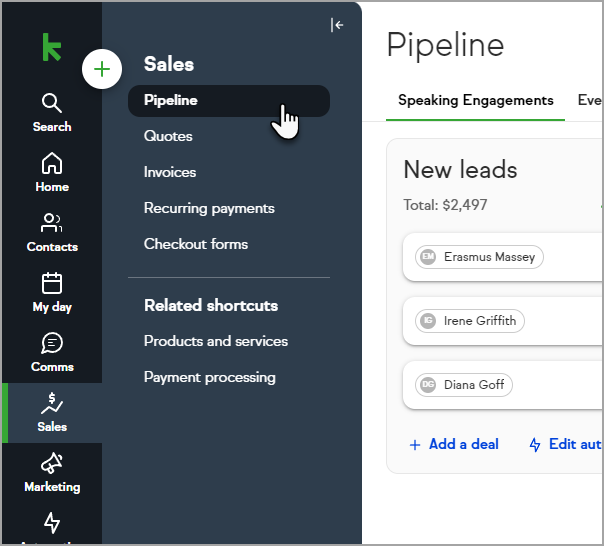
- Click the ellipses and choose Manage pipelines
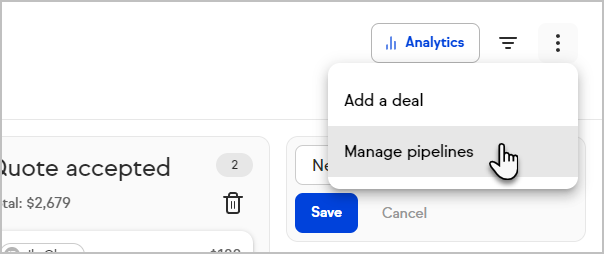
- Click Add a new pipeline
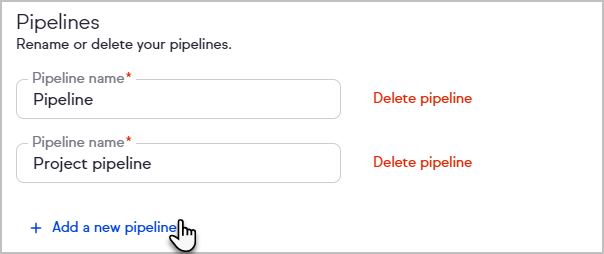
- Decided if you want to use a template or create a custom pipeline and click Get started
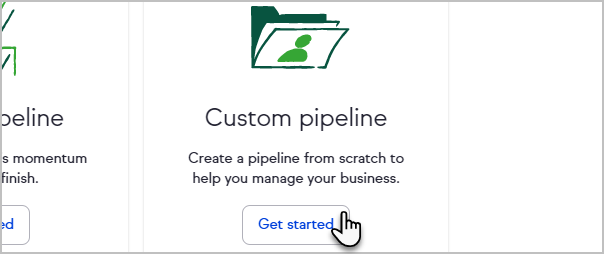
- Give your pipeline a name and customize the names and number of stages within the pipeline
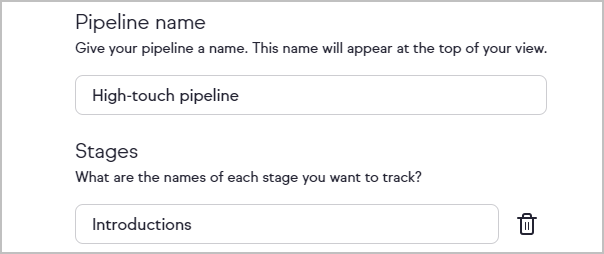
- Click Save and your new pipeline will be created
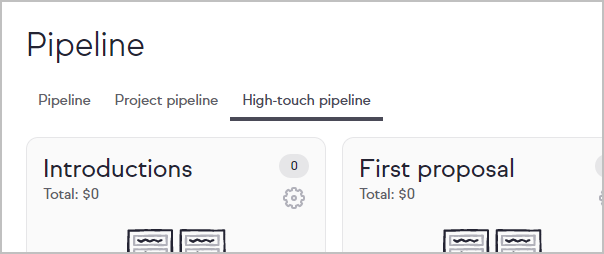
Delete a pipeline
- Click the ellipses and choose Manage pipelines
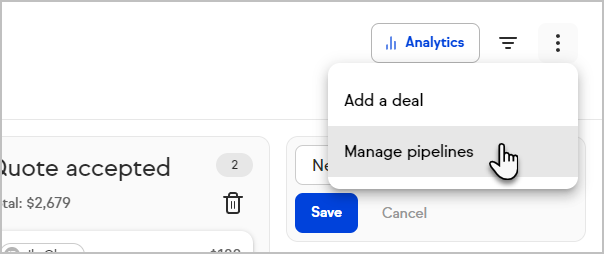
- Click Delete pipeline
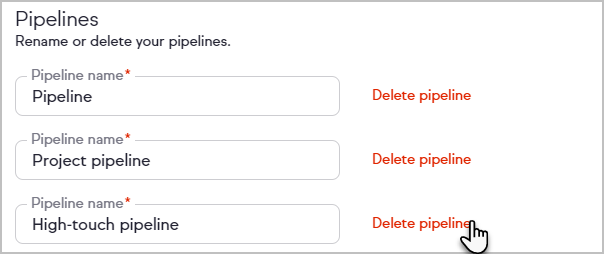 Please note you can only delete the pipelines one at a time, we do not have a bulk option to delete multiple pipelines at once.
Please note you can only delete the pipelines one at a time, we do not have a bulk option to delete multiple pipelines at once. - Select whether existing deals should be deleted or moved to another pipeline
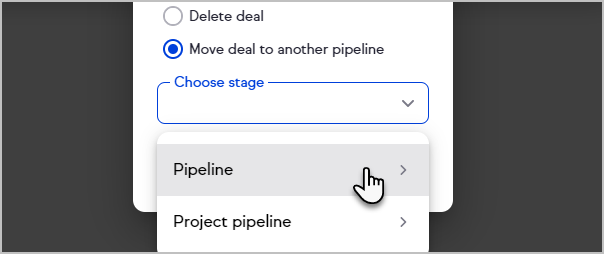
- Click Delete pipeline
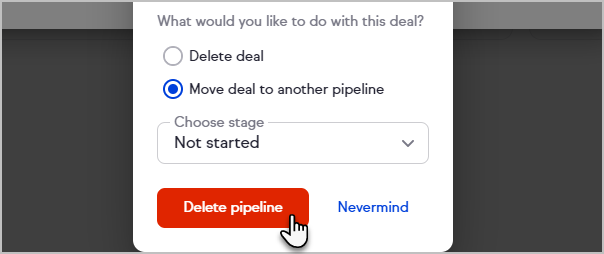
Rename a pipeline
- Click the ellipses and choose Manage pipelines
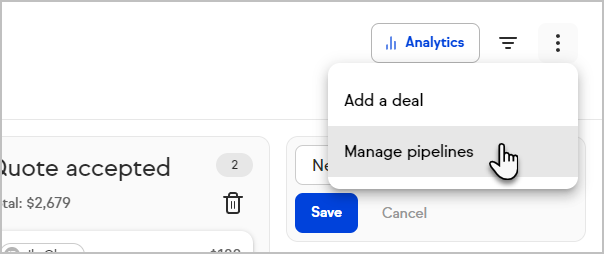
- Edit the name of your pipeline
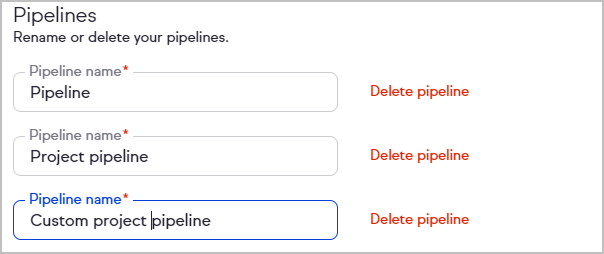
- Click Save
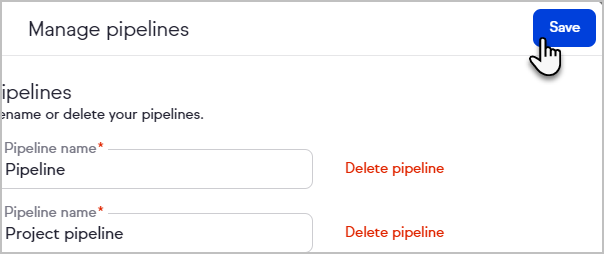
Pipeline to-dos
If multiple pipelines are added and there is a deal that has an outstanding task, there will be a dot that displays on the tab until the tasks are completed. This will help you stay on top of deals that need your attention most.
Note that you can hover over the dot to see the number of tasks that need to be completed for that pipeline.
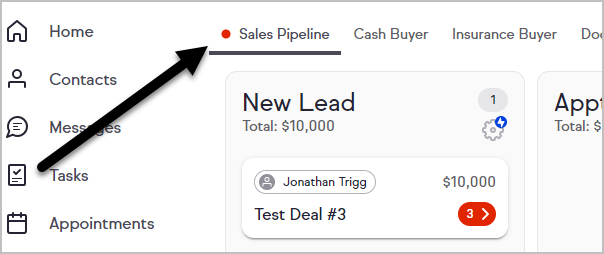
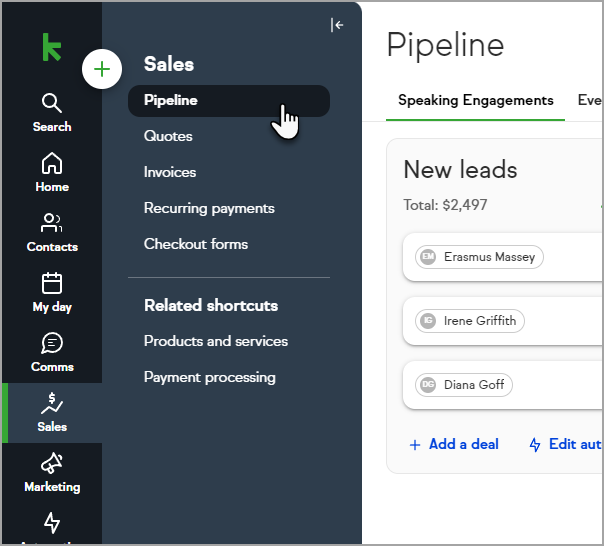
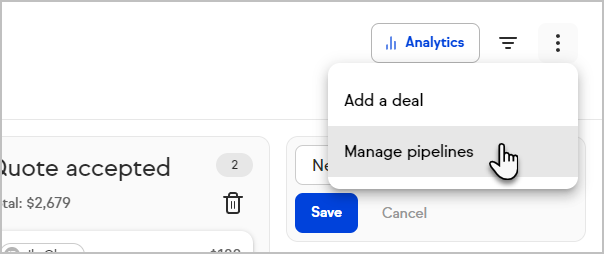
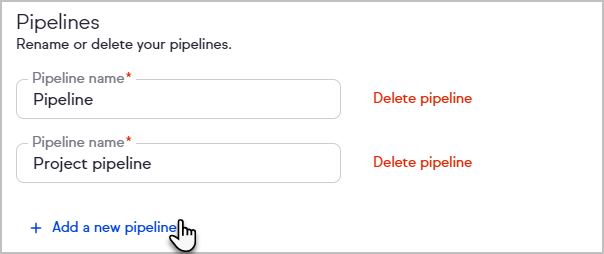
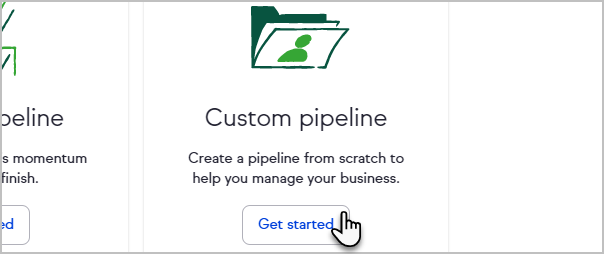
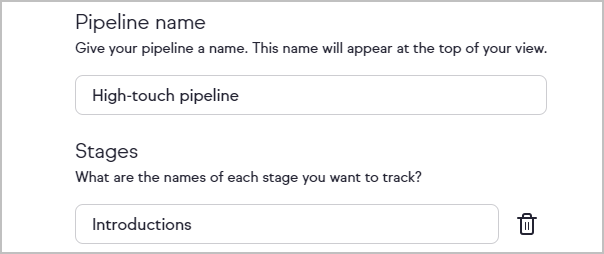
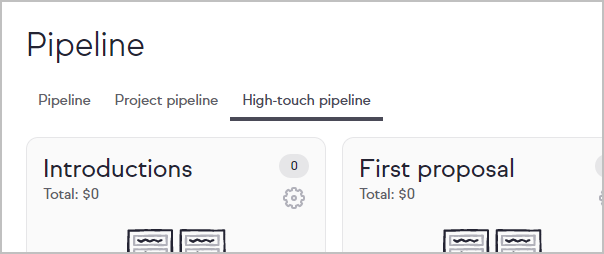
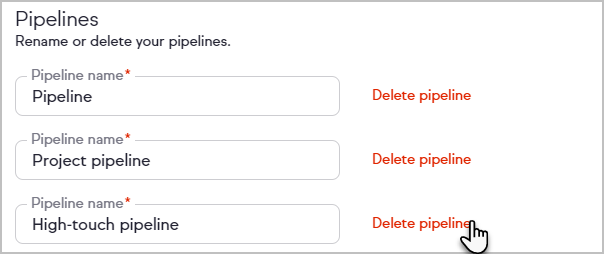 Please note you can only delete the pipelines one at a time, we do not have a bulk option to delete multiple pipelines at once.
Please note you can only delete the pipelines one at a time, we do not have a bulk option to delete multiple pipelines at once.