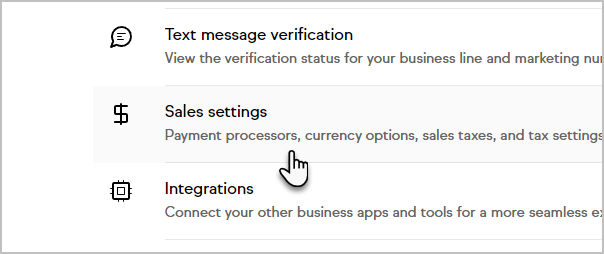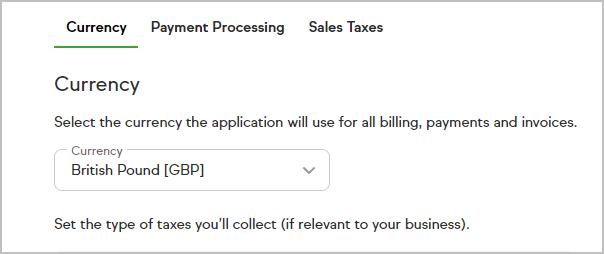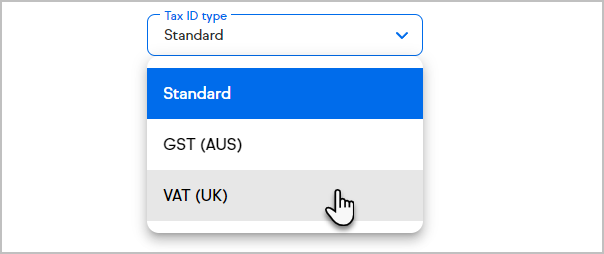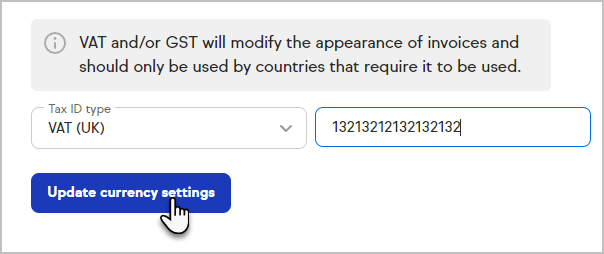This feature will be rolling out during the month of September, 2023
This features gives UK and AUS customers the ability to add a tax ID in the new Sales Settings to be saved and published on every invoice. Depending on the option chosen (UK VAT or AUS GST) the rest of the invoice will be formatted with the required fields including:
- UK VAT-Business' Tax ID Number, Billing date (Date Invoice was Issued), VAT per item, Legal Business Name
- AUS GST -Invoice must be called "Tax Invoice" Not just Invoice, ABN- Australian Business Number, Billing date (Date Invoice was Issued), GST per item, Subtext that says "Total Price includes GST", Legal Business Name
- Click on your profile icon and choose Settings

- Click on Sales settings
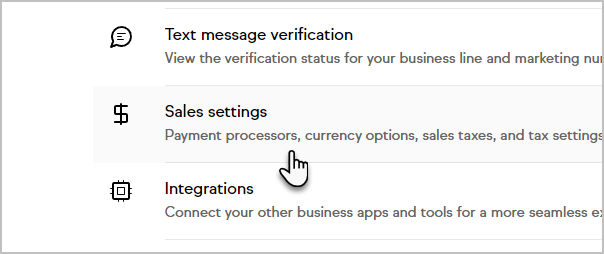
- Make sure your currency is set to the right value (GBP/AUD)
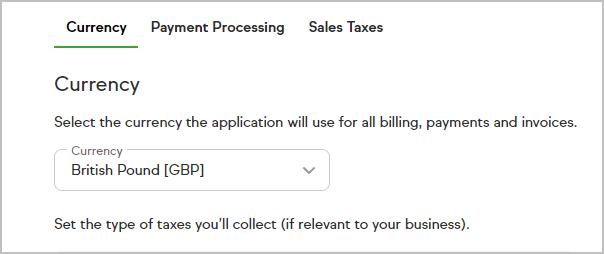
- Adjust the Tax ID Type to the correct value needed IE: VAT (UK) or GST (AUS)
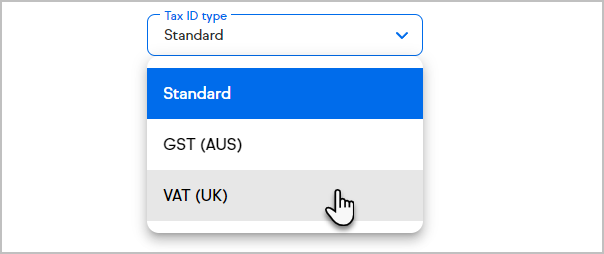
- Type in your appropriate Tax ID number and click Update currency settings
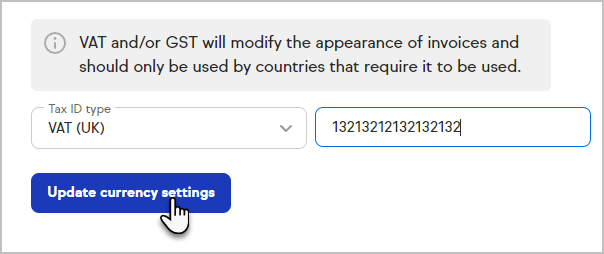
- Before leaving the Sales Settings page make sure you have clicked Payment Processing and are set up with a processor so you can collect. (Payment Processors)
- After you have updated and are set up with a processor you can go an create a an invoice as normal (How to Create an Invoice)
- Make sure you have created a tax to add to your products that matches up with your needs tax types (How to create a tax)
- You will notice that in the Editing Invoice Experience some of the compliant needs are missing once you have created it you will see that on the preview, public, and sent versions.
- You are ready to send and collect.