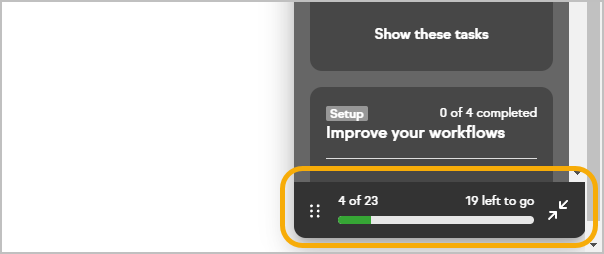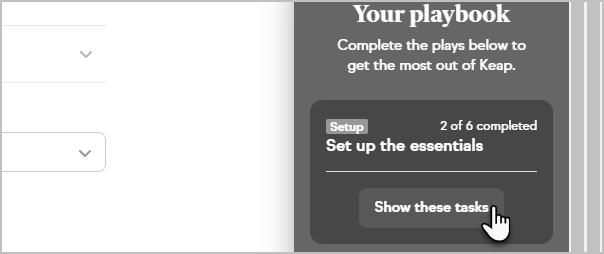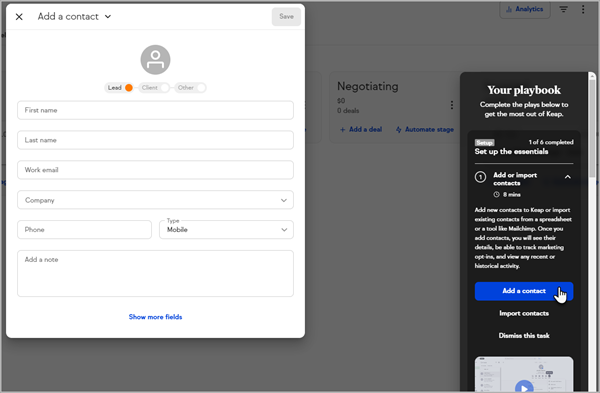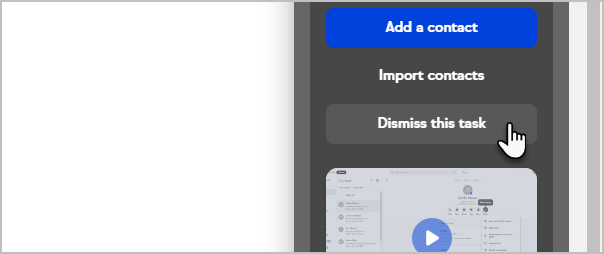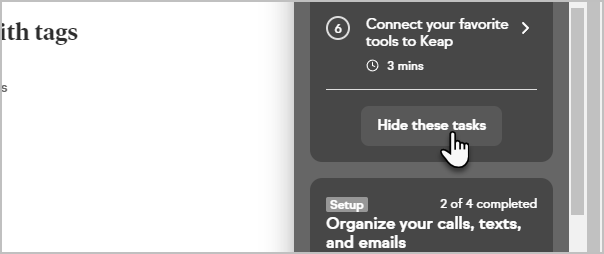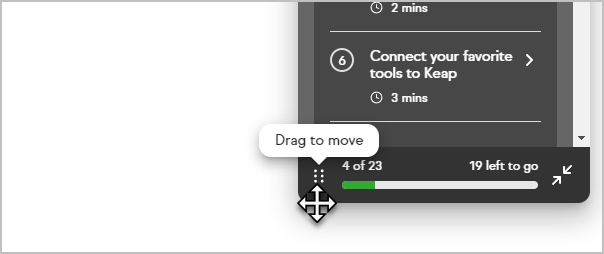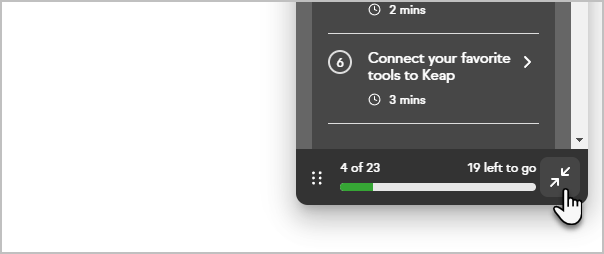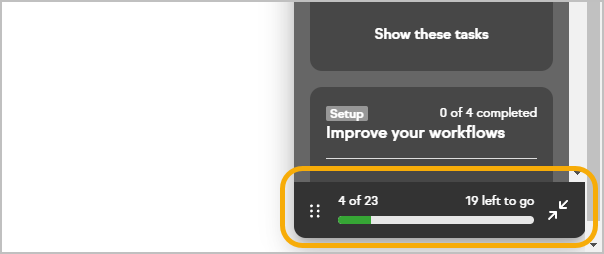The Playbook widget allows immediate access to your Getting Started checklist tutorials anywhere in the product. Instead of going back and forth between various areas of the product and then back to the Getting Started checklist page, the floating Playbook widget is always with you as you are setting up various areas of Keap. As you move around different areas in Keap, the checklist remains persistent.
Pro-tip
The red notification icon lets you know how many checklist items are still available to be completed. To mark a task as complete, either perform the various tasks under the section or you can mark each individual task as complete if you have already learned the skills necessary to complete the task.
- Click the Playbook widget on the bottom-right of the page

- Now, just click on the play you would like to work on and click Show these tasks
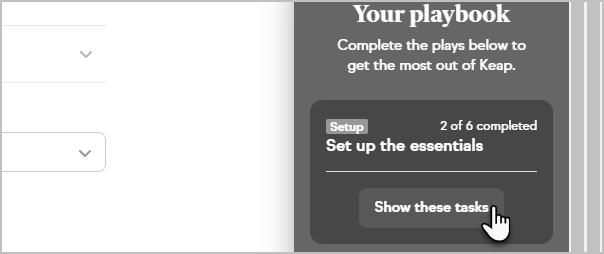
- Click on the task that you would like to complete and follow the instructions
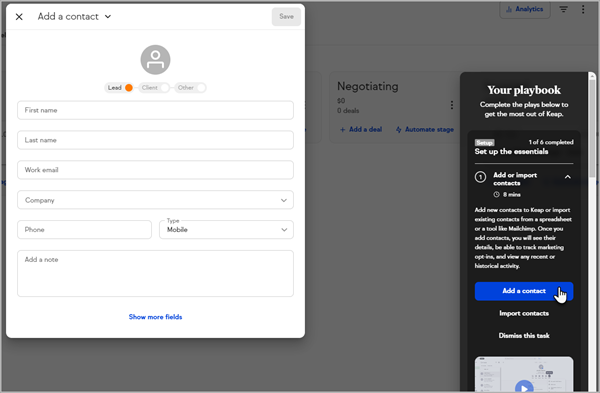
- Once you've completed the task it will automatically be marked as complete. You can also click the Dismiss this task button to manually mark it as complete
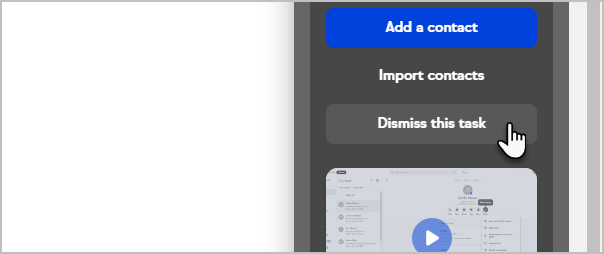
- If you would like to collapse the play and work on another one, just scroll down the bottom of the play and click the Hide these tasks button
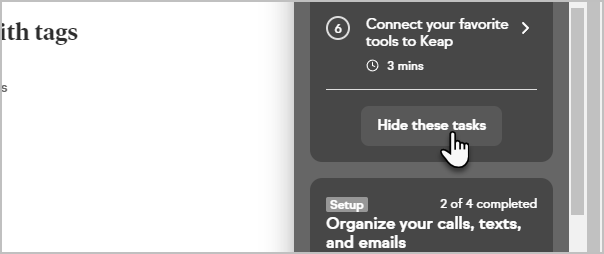
- If the Playbook widget is in your way while trying to complete a task, you can either drag it to another are of the page, or just minimize it
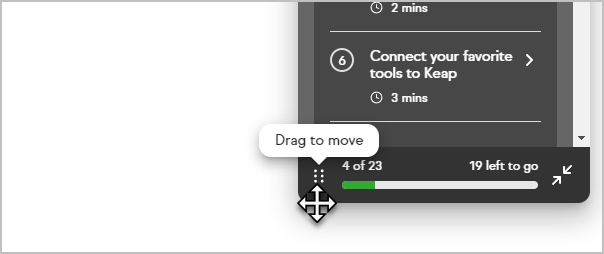
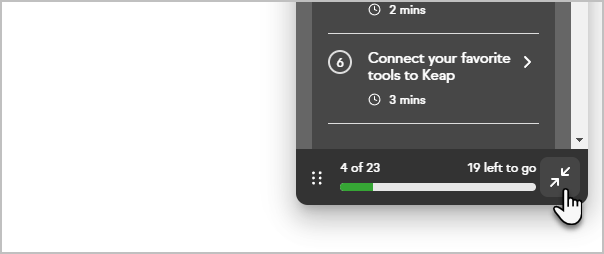
- The area at the bottom of the Playbook widget let's you know how many tasks you've completed, how many are left to go, along with a visual progress bar