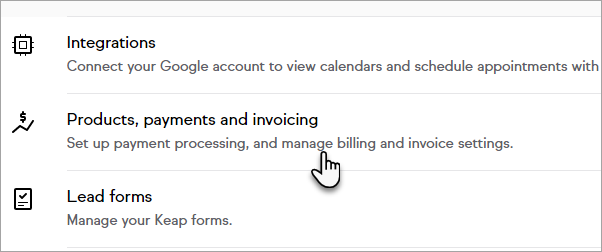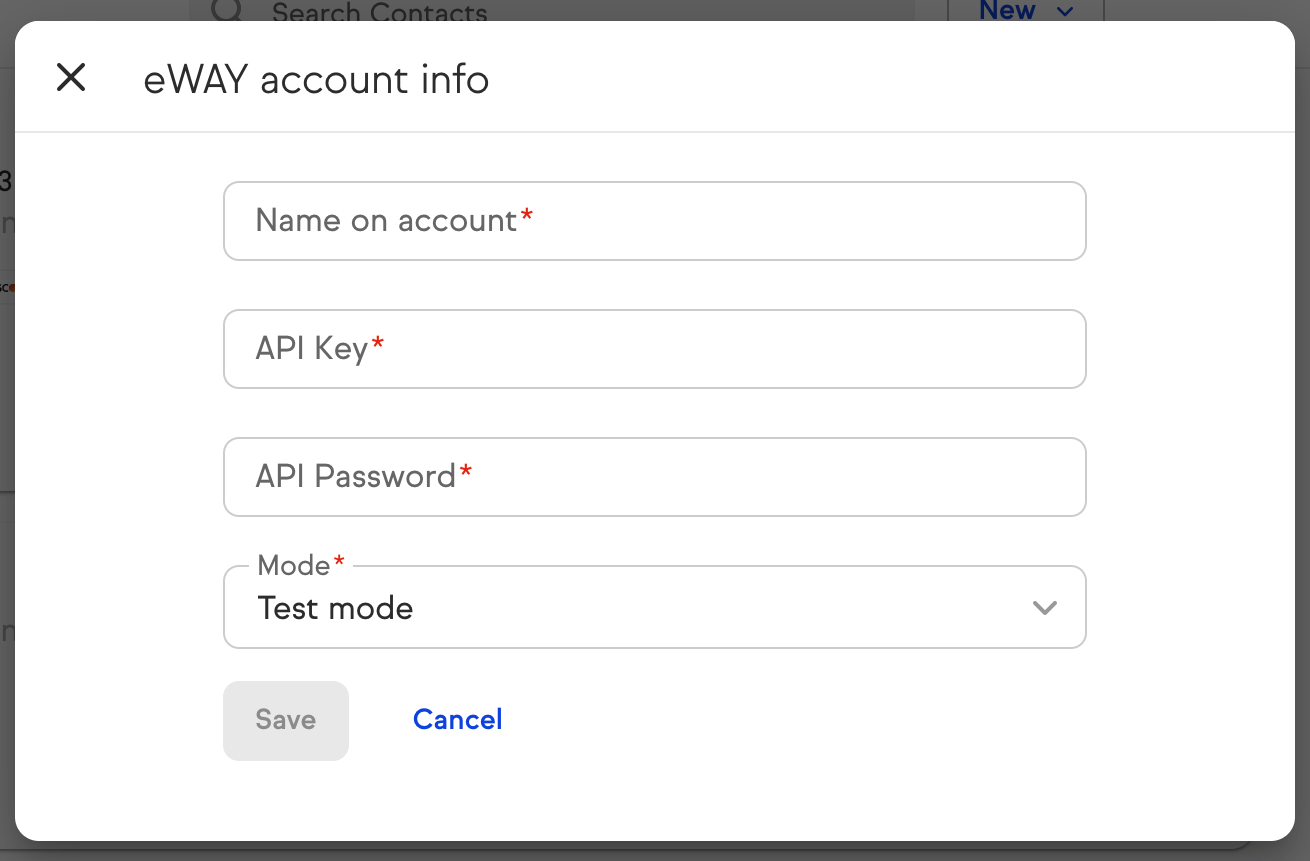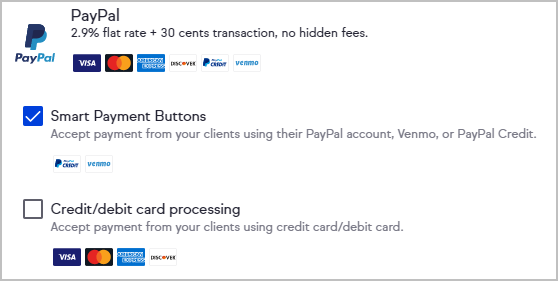Set Up Eway
- Click on your avatar and choose the Settings option

- Click on the Products, payments and invoicing section.
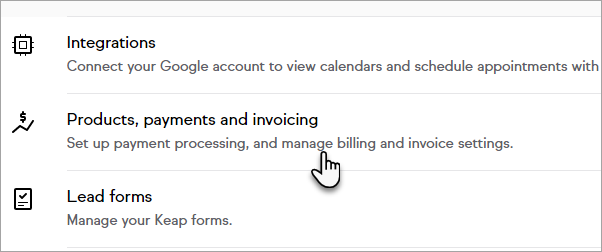
- Click the Connect button on the Eway card.

- Fill in the Eway Account Information.
Some of this information, such as the API Key and API Password, must be obtained from Eway (contact Eway Support to request assistance.)- Name on account: The name should be short and descriptive. It is used to identify this merchant account in various lists throughout Keap (e.g. Eway A.)
- API Key: The API Key is used for authentication in Eway's Rapid API solution.
- API Password: The API Password is used for authentication in Eway's Rapid API solution.
- Test Mode: Set this to Test Mode when you are testing the integration. Come back and set it to Live Mode before you begin processing orders through this account.
- Click Save.
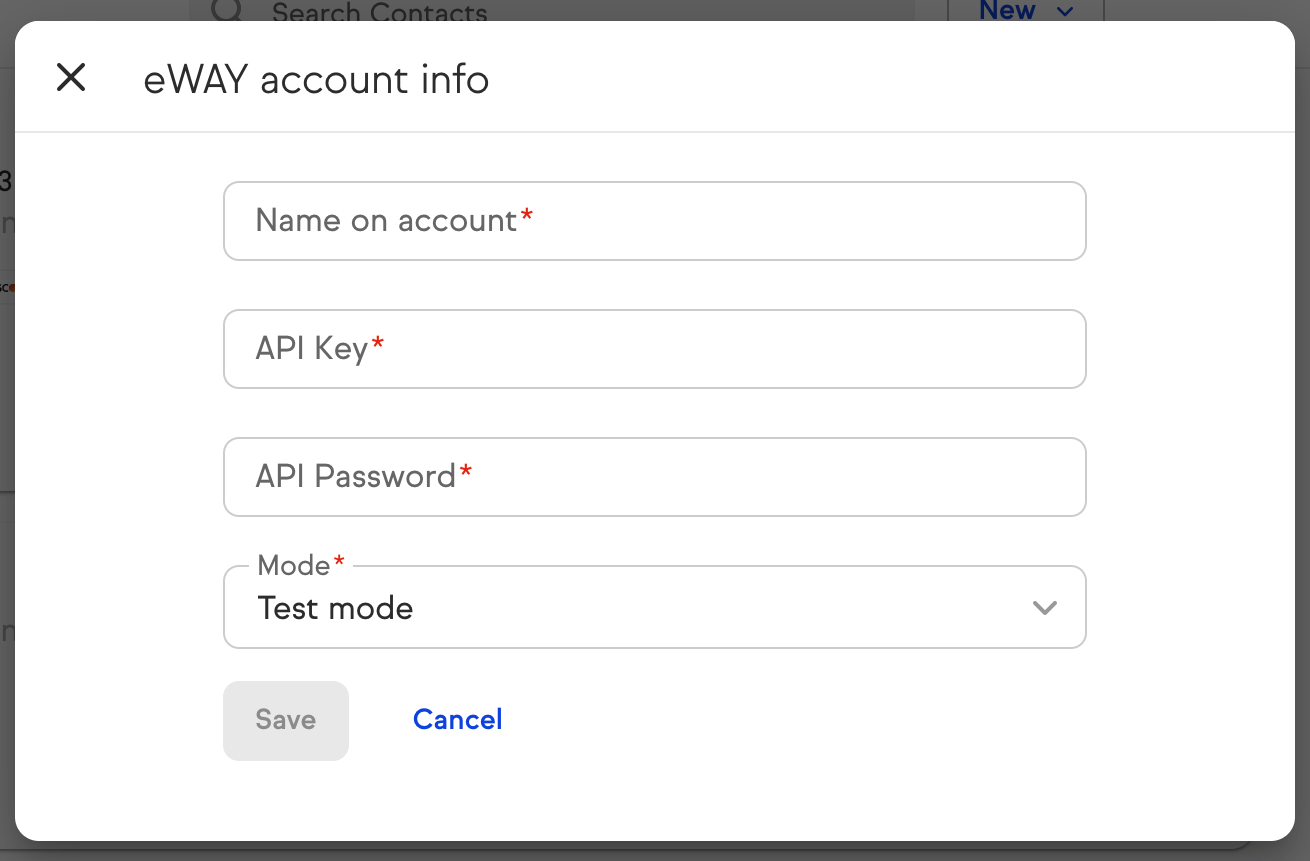
- Once Connected, Eway will be your default payment processor. If you have more than one processor connected, you can choose your default processor.
Accept Eway and PayPal
You are able to accept credit card payments through Eway while also giving your customers the option to use PayPal as an alternative payment method which enables you to accept Venmo and PayPal Credit payments.
- Connect both your Eway and PayPal accounts.
- Set Eway as your default credit card processor.
- Check the Use PayPal Smart Payment buttons box (and the Subscriptions and Pay Plan payments, if desired).
- Do not check the Credit/debit card processing box or set PayPal as your default credit card processor.
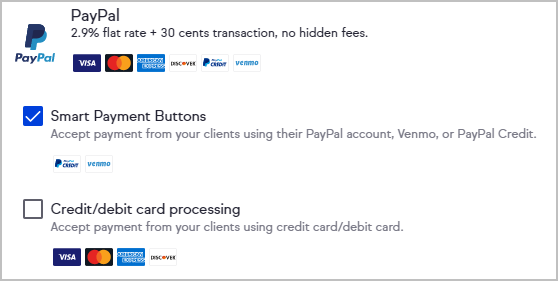
- Click the Save changes button
Manage Account
The Manage Account button will direct you to your Eway dashboard. Login with your Eway credentials to access this page.
Disconnect Eway
- Navigate to E-Commerce Settings.
- Select Merchant Accounts.
- Click Disconnect account on the Eway card.
- Confirm that you would like to disconnect your Eway account.
FAQs
What is Eway’s pricing?
For detailed pricing information by country, please see https://www.eway.com.au/online-payments/#pricing and select the relevant country at the page’s bottom-left corner.
How does Eway work with Keap?
With Eway, you can start accepting credit and debit card payments in minutes. You can either create a new Eway account or connect an existing Eway account if you already have one.
What payment types are supported?
Eway supports Mastercard, Visa, and American Express. To find out which specific payment methods available in your country, please see Eway’s Payment Options page and select your country at the page’s bottom-left corner.
Can I use Eway and PayPal together?
Yes, you can use Eway to accept credit card payments and choose to use PayPal Smart Payment buttons to accept payments from your customers using their credit card, Venmo, or PayPal Credit.
What currency will my customers be charged in?
You can set your application's currency settings at the top of the Products, payments, and invoices page.
When do I get paid?
Once you’ve made your first charges with Eway, your first payout will be initiated and should post within 1-3 days business.
I accidentally revoked access to Keap on Eway. How can I continue to receive payments?
Disconnect your Eway account from Keap and reconnect to continue receiving payments. Make sure to have Eway selected as your default payment processor to continue accepting payments through Eway.
Who do I contact for support?
If you have questions about connecting to Eway, processing transactions through Keap, please contact Keap Support for assistance.
For questions related to payouts, declined charges, or merchant processing, please refer to Eway support at https://www.eway.com.au/contact-us/.