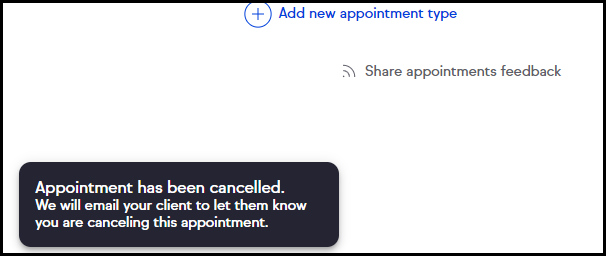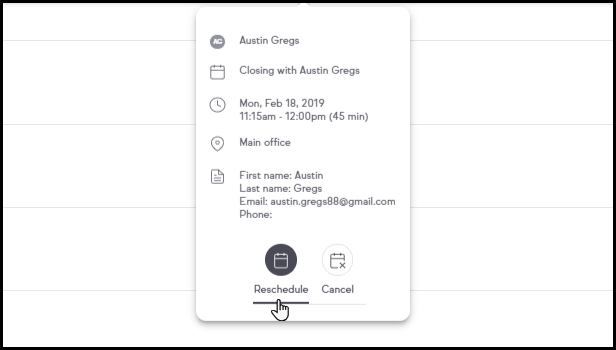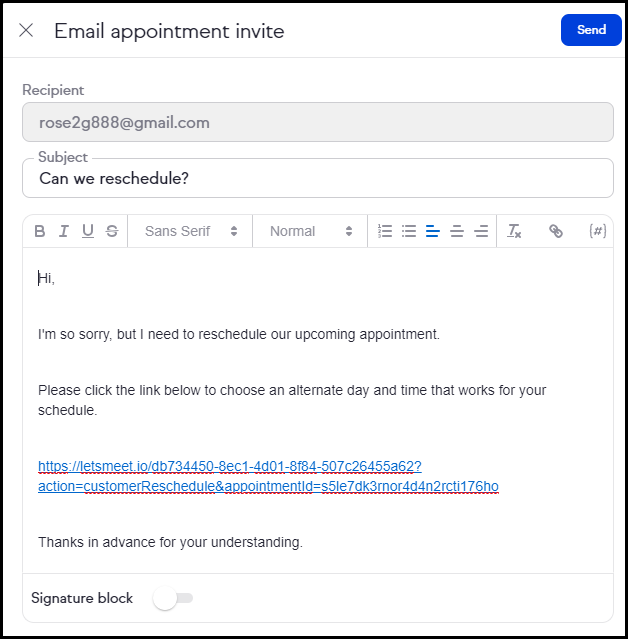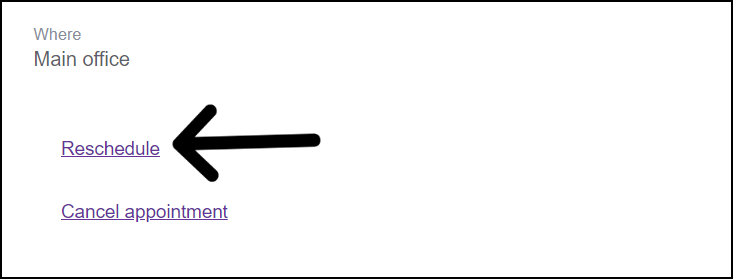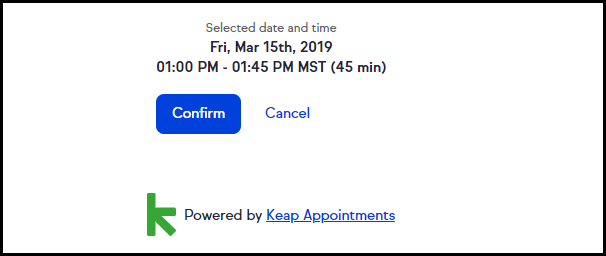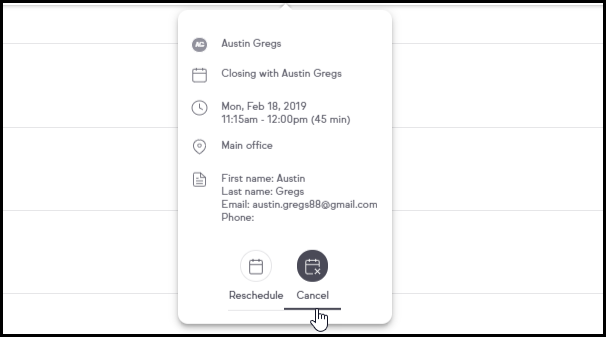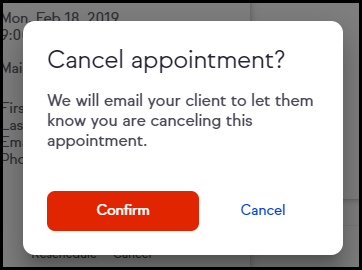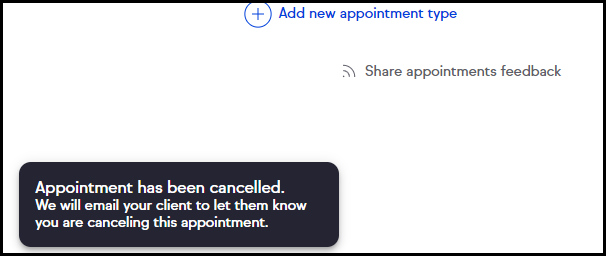If you are unable to meet with your clients or vice versa, the appointment can be reschedule or canceled. This article will review options of how you and your clients can do that.
Request Reschedule
You can reschedule by clicking the appointment from your calendar followed by clicking "Reschedule"
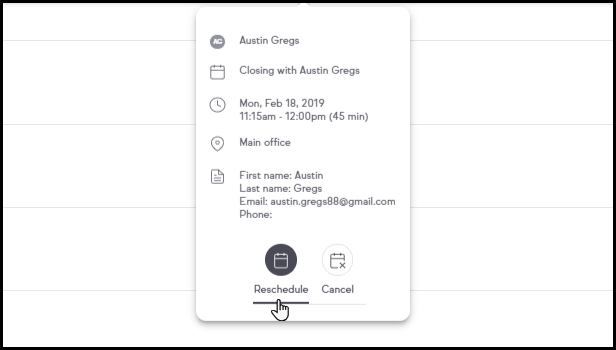
An email modal with pre-filled text will pop-up. Make any changes to the wording and then click "Send"
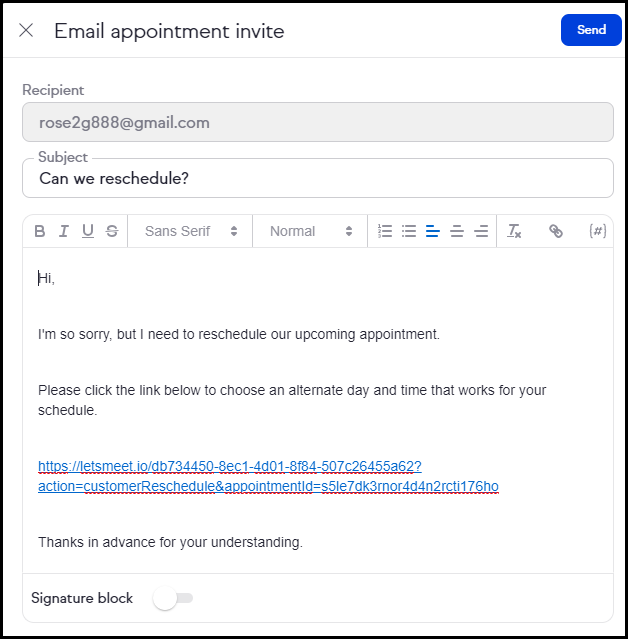
Your client can also reschedule by clicking the “Reschedule” link found at the bottom of their confirmation and reminder emails. Which will direct them back to your appointment booking page, where they choose an alternate date & time.
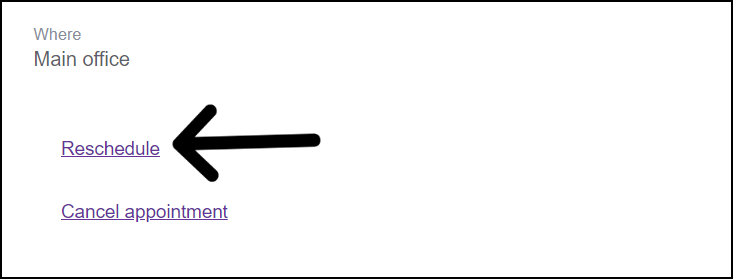
For more information on the Calendar where they schedule, click hereYour client chooses a new date & time, the existing appointment updates with the info and both of you will receive the Appointment rescheduled email.
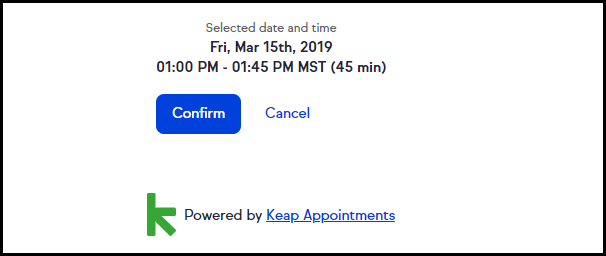
Cancelling the Appointment
When your client clicks “Cancel” from their email, it directs them to a confirmation page, with a pop-up box. They can either click “Cancel” or “Reschedule” the appointment for an alternate time.
In app Cancel
- You can cancel the appointment outright by clicking the Cancel button
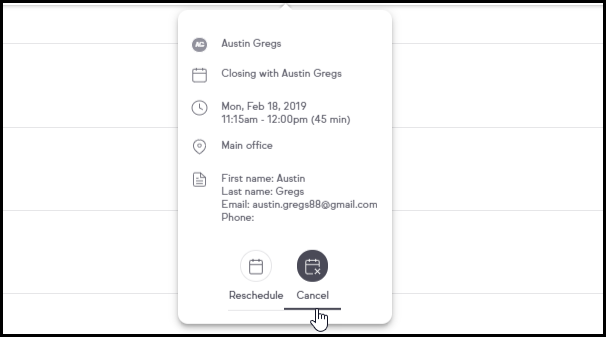
- This opens a confirmation modal for you to confirm to cancel it outright
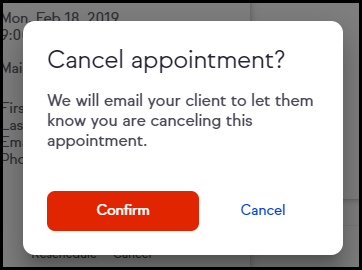
- When confirmed, the appointment is removed from your calendar, and a cancellation email is sent to your client.